Set Up Lakka for Raspberry Pi
Start playing retro games with Lakka
Written By: Cherie Tan

Difficulty
Easy
Steps
6
Whether you're just curious, an avid gamer, or feeling nostalgic for old-school games, the setup involved with playing retro games has got a lot easier over the years!
This guide will show you how to set up Lakka, a light-weight and popular emulation OS. To do so, we will be using a NOOBS microSD Card and a Raspberry Pi 3 Model B+. It will work for other Raspberry Pi boards as well.
Complete this guide to get started with retro gaming on the Raspberry Pi. You could go on further to create a handheld retro gaming device or print a fancy case for your Raspberry Pi reminiscent of the SNES!
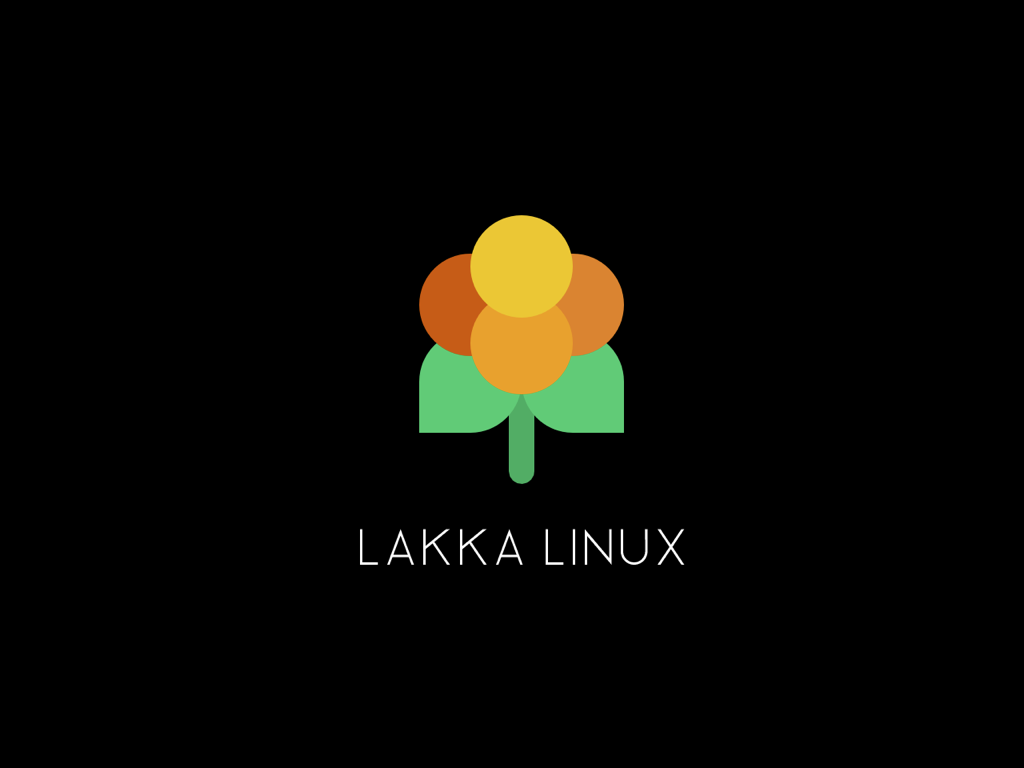
To begin, you'll need an SD Card with NOOBS preloaded onto it, or you can easily create a NOOBS MicroSD Card by following one of our previous guides. NOOBS is the easiest way to get Lakka installed!
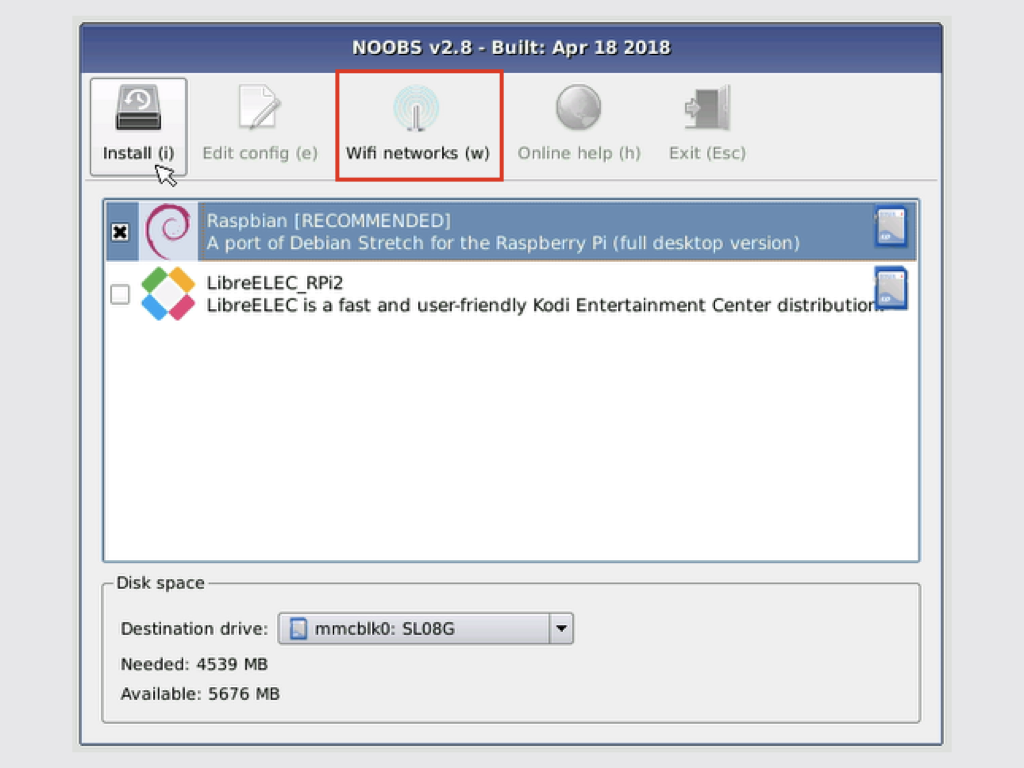
Once you have NOOBS on a microSD card, insert it into the SD card slot of your Raspberry Pi, connect a keyboard, mouse, and monitor display before connecting the power supply.
Boot up the Raspberry Pi and you should see the NOOBS installation manager.
Click on WiFi networks (w) or press 'w' on your keyboard.
Select your WiFi network and enter the password
Once connected, you should see a list of operating systems that can be downloaded to the Raspberry Pi.
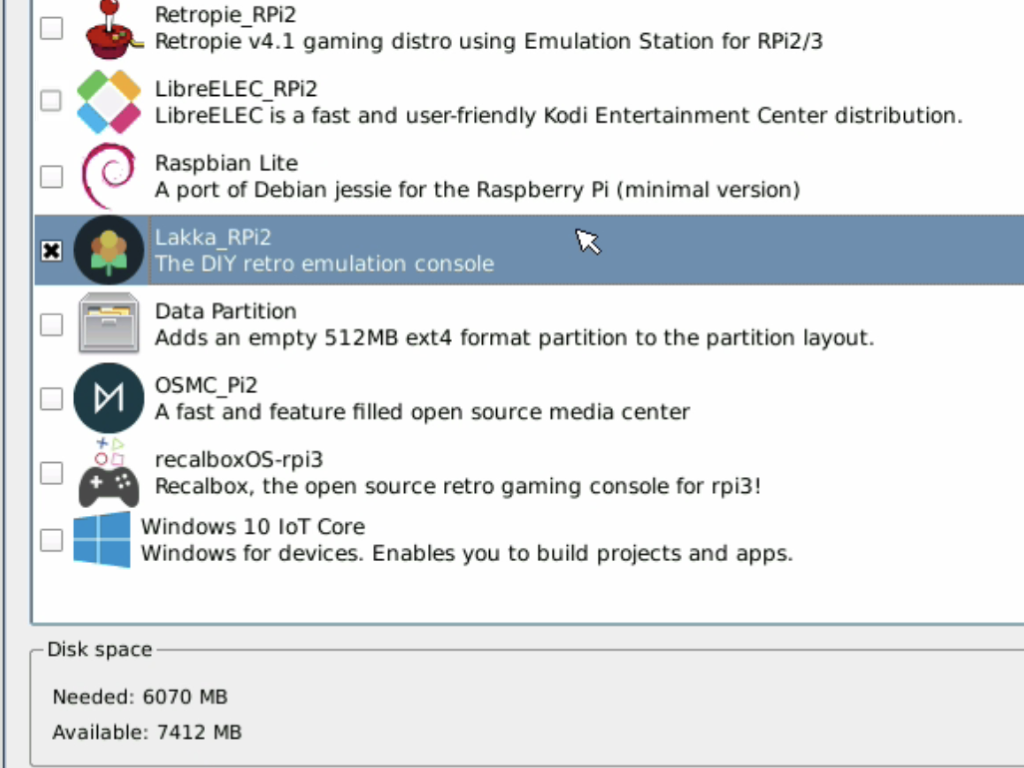
Scroll down and find 'Lakka_RPi2'
Select the checkbox next to it
Click on 'Install (i)' button or press 'i' on your keyboard
Confirm and let the installation run
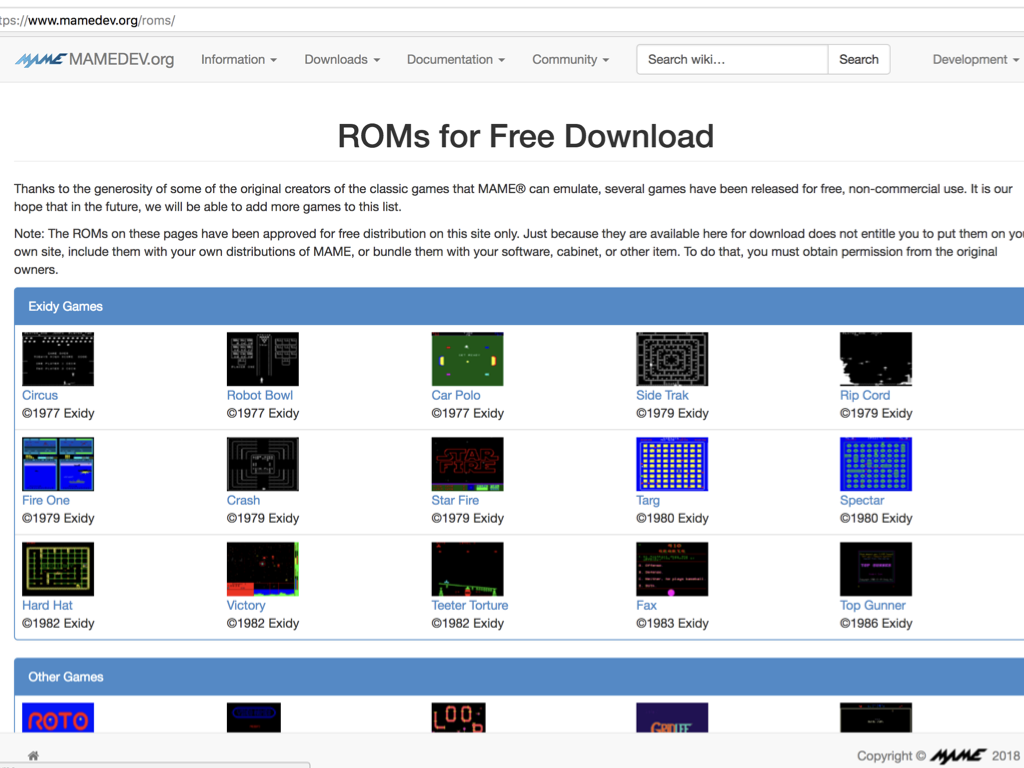

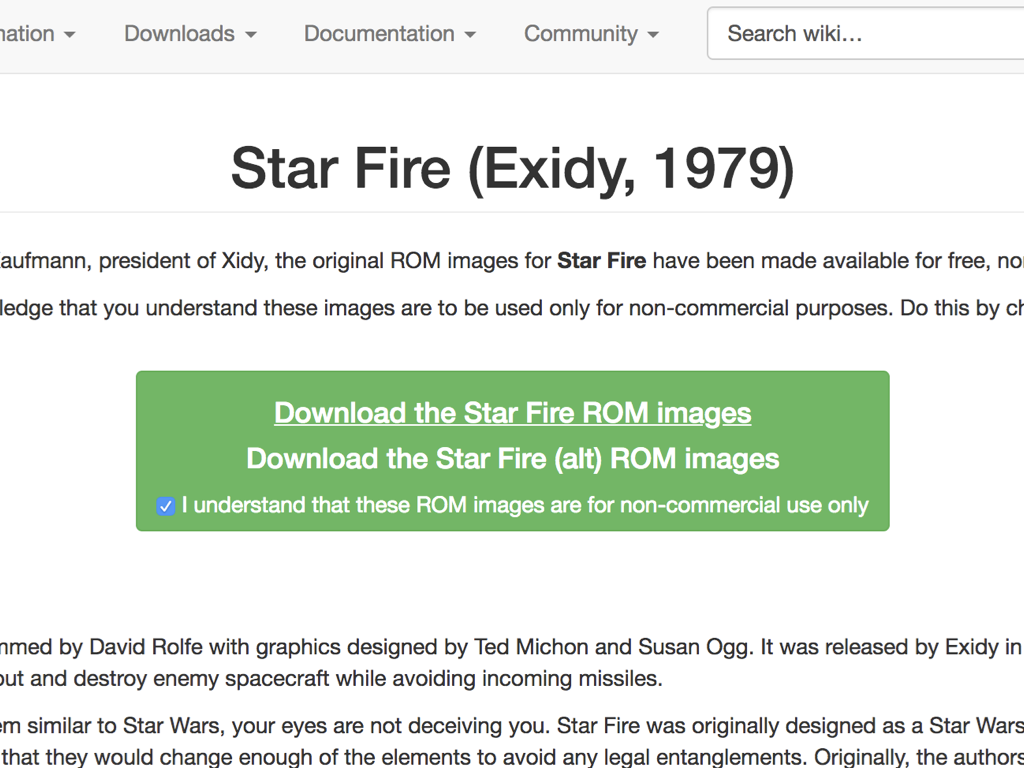
The next step is to add a game ROM. There are MAME ROMs that have been released for free and non-commercial use. To get a ROM, first, head over to: mamedev.org/roms
In this guide, we will choose a classic from 1979, called Star Fire. So click on 'Star Fire' and you will be directed to the download page.
Click on 'Download the Star Fire ROM images'.
Check the box that states 'I understand that these ROM images are for non-commercial use only.
MAME games need to be zipped here. If the downloaded ROM of your choice is not already zipped, you will need to use an app like 7-Zip on Windows or WinZip on the Mac to compress the folder.
The downloaded Star Fire ROM is already zipped.
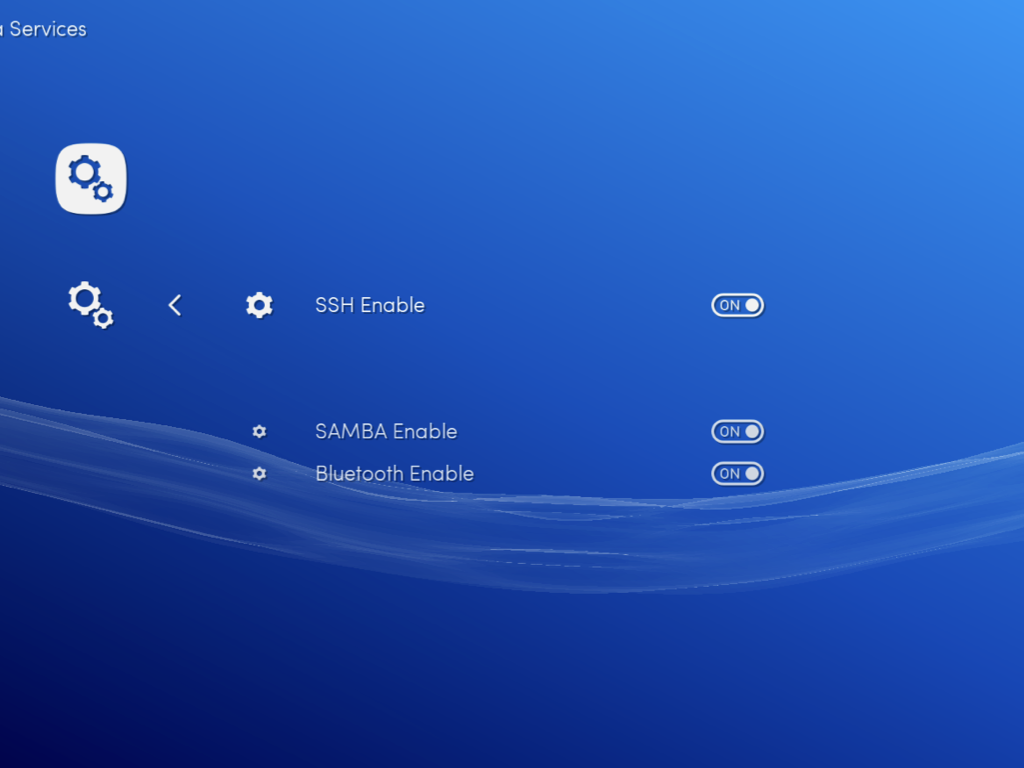
After installing the ROM and zipping it in the previous step, now you will need to add it onto Lakka. To do so, first, navigate to Settings > Wi-Fi.
Choose your network and enter the password.
Then navigate to Settings > Services
Highlight "SAMBA Enable" and enable it to turn it on
Lakka will now appear in the left-hand column of your computer's file browser, if it is on the same network.
Open the Lakka folder, and note that there is a ROMS folder
Drag and drop the zipped up game into the ROMS folder

